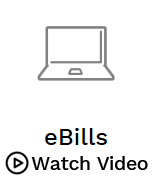Reduce clutter and increase convenience by receiving electronic versions of your bill directly to your online banking account.
Benefits of eBills:
No waiting for the bill to arrive via mail.
Get your bill where you pay your bill.
Eliminate clutter by going paperless.
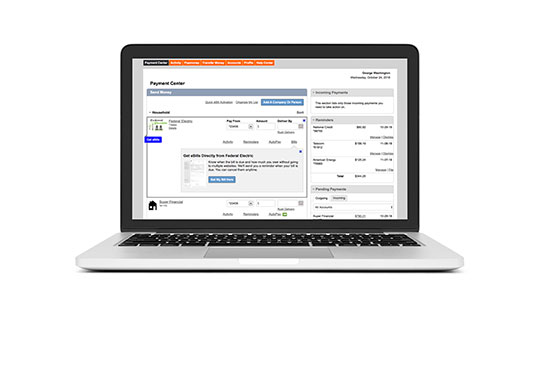
Set up eBills today.
See how easy it is to manage your bills in the same place where you pay them. eBill makes it easy to receive your statement, pay your bills, and print or file your bills.
Get Started With eBill:
-
1.
Sign in and Get Ready
Sign into your Online Banking Account. From there, go to the Payment Center, select “Get Bill” icon. -
2.
Request to Receive an eBill
To request an eBill, some additional information is needed. Answer the prompted questions and to verify your identity, enter in the last 4 digits of your SSN and your account number. -
3.
Choose How You Want Your eBill
eBills give you the choice of paper and eBill, just the
eBill, or a trial. Choose the solution that is best for you. -
4.
Finish Setting Up Your eBill
After agreeing to the Terms and Conditions, click "Add" to complete the process. You can now set up other available eBills.
eBills are electronic statements that arrive just like your paper statement in your online and mobile banking account.
FAQs
What are eBills and how do they work?
eBills are electronic versions of your paper bills (where available) delivered directly to your Online Bill Pay account. You will no longer have to wait to receive your bills in the mail or sign into a company's site. With most companies, you can choose to receive electronic bills or paper bills. If you want to receive both, you will need to request this directly from the company. Another option is to print your bills from your Online Bill Pay account.
How do I view and pay my eBill?
A company offering eBills will appear in the Payment Center with a “Get Bill” icon to the left hand side of the company name. To pay an eBill, click on the icon and follow the on screen instructions to view/pay your eBill.
How do I request an eBill?
Billers offering eBills will appear in the Payment Center with a “Get Bill” icon to the left hand side of the Biller name. Click on that icon, and it will ask you to answer a few simple questions, and your request will be sent.
How do I review an eBill?
You can review by going to Payment Center and click on the “Activity” link associated with the company.
How do I file an eBill?
If you pay an eBill through any payment channel outside of the eBill option, you will need to file the current eBill so that the status will read Paid. To file an e-bill: Access your Online Bill Pay Account, Click the Activity tab from the top menu bar, Locate the payment that shows the status as Unpaid, Click on View Details under the “Action” Section, Click File Bill, Select how the payment was made, and then click “File Bill”, Click “Save Changes”.
How do I cancel an eBill?
To cancel an eBill, select the company from the list, and choose the option to cancel electronic version of this bill. The eBill will be immediately cancelled and your biller will be notified.
How do I set up an automatic payment for my eBill?
Once you start receiving your eBill, you can set up automatic payments. Automatic payments are scheduled once the eBill is received, but you maintain the control to change the payment any time until the payment is sent.
To set up an automatic payment, go to the Payment Center, select the payee, and choose “AutoPay.” Once your automatic payment is set up, an AutoPay and eBill icon will both appear next to the company. You can set it and forget it!