A convenient way to pay your bills all from one place. You’re in control of who and when you pay.
Benefits of Online Bill Pay:
Control who and when you pay.
Conveniently pay online or on your mobile device to get your time back.
Reduce paperwork and get eBills.
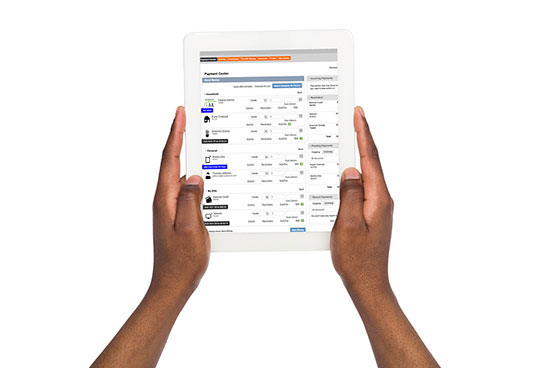
All your bills. One password.
See how easy it is to manage and pay your bills all from the same place.
Get Started With Online Bill Pay:
-
1.
Add a Bill
- In the payment center, start by entering the biller’s name. If the biller is already in the system, select + (biller name). Add biller from pop-up screen.
- Enter and confirm your Account number and ZIP code. Select “Add.”
- If your biller was not in our system, you will be asked to select whether the biller is a Company or Person. Enter the biller’s information and select “Add.”
- You are now ready to pay the newly added biller.
-
2.
Pay a Bill
Already added billers? Make a payment quickly and easily.
- Start: Once you have added a biller, you can start paying your bills. Locate the biller in the “My billers” list and select “Pay.”
- Pay:
- Enter the amount
- Select the “Deliver by date” by clicking on the calendar icon. If available, a rush payment date can be selected for a fee.
- Choose the “Pay from account.”
- Select the “Pay $ (amount)” button
- Review your bill payment details. If everything is correct, select “Pay $ (amount).”
- Wrapping up: On the “Payment Confirmation” screen, you have several options:
- Add notes to self.
- Save the confirmation receipt.
- Select “Done” to return to the payment center.
Bill pay is an easy and fast option to manage your bills.
FAQs
How do I delete a bill?
Deleting a bill is simple. Sign into your Online Bill Pay, navigate to Bill Pay and go to the Payment Center. Select the Company or Person and click on the “Details” link. Select the “Remove” option and save.
How do I see payment history?
You can view payment history through the “Activity” tab from Pay Bills, or by clicking on the name of a biller and viewing “Biller Activity.”
How will I know if my bill has been processed?
To see if payments have been processed, select the “Activity” tab. You can also view the bill details by clicking on a payee in Pay Bills which will let you know the type of payment sent. If you need assistance, contact Customer Support.
Who can I pay?
You can pay almost anyone in the United States: national bank card companies, mortgage or auto loan companies, department stores, your landscaper or the babysitter. However, individuals or businesses outside the United States and its territories are not eligible for Bill Pay services.
Will I be notified about a scheduled payment once it is paid?
You won't be notified when scheduled payment has been made. However, you can set up "Reminders" to keep track of upcoming bills by adding options like reminder emails for when a bill is due, if a bill has not been paid by the due date, and when a payment has been sent.

