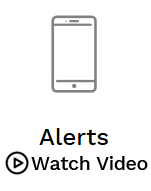You have things to do, set email reminders to help you stay on top of your bills.
Benefits of Alerts:
Avoid late or missed payments.
Get confirmation when your payment has been sent.
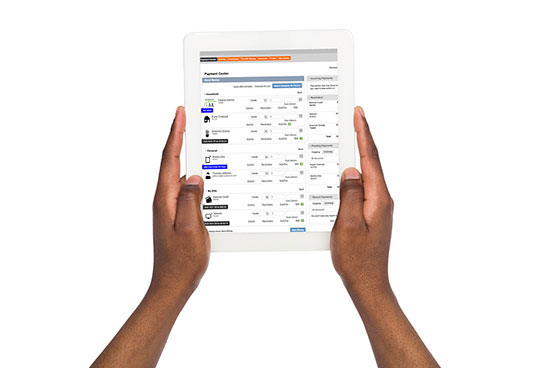
Set up Bill Pay Alerts today.
See how easy it is to set up reminders to help you manage and keep track of your payments.
Get Started with Alerts and Reminders:
-
1.
Navigate to the Payment Center
Select a biller from "Pay Bills" that does not already have eBills or Autopay set up. -
2.
Add Reminders
On the Biller Details page, select the "Add Reminders" button.- Select the bill’s Typical due date.
- Type in the Typical amount due.
- Select the Bill received frequency.
- Select a Remind me in Advance option.
-
3.
Set Reminders
When all the information has been entered, select the "Set reminder" button. -
4.
Confirmation
You will see a confirmation for your new Reminder.
Set Reminders. Don't let your past due alert be the only reminder.
FAQs
How do I set up reminders?
Click the Reminders button for the payee you want to set up reminders for. Select the number of days in advance you’d like to be reminded about the due date, when payment is sent and if the payment has not been made by the due date.
From Pay Bills, click on the bill name. Click the Add Reminders button. Enter typical due date and typical amount due. Select bill frequency. Choose how many days in advance you’d like to be notified. Select the types of notifications you’d like to receive (when due, when sent, if bill isn’t paid) and click “Set reminders.”
If a payment is made outside of Bill Pay, select your bill and use the “Dismiss” to remove the reminder.
Can I be notified of a scheduled payment?
You can set up Reminders on each biller and have the option to receive email notifications when a bill is due, has been sent, or has not been paid by the due date.
Can I select more than one reminder?
Yes, you can choose how many days before the due date you want to receive a reminder, when the bill is received and how much is due. You can also select which email reminders you want –
- when payment is due
- when payment starts processing (autopay only)
- if payment is not paid by the due date
How do I stop getting reminders?
Click on the Reminders button for the payee you want to stop getting reminders for. At the bottom of the new box that appears, choose Stop Reminders. You can also change reminders on the same page.