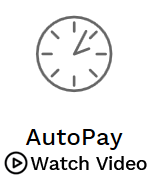Stay in control of your bills with AutoPay. Spend more time enjoying what matters and less time paying bills. Cancel or edit at any time.
AutoPay helps you set it and forget it!
Pay bills on time.
Avoid late fees.
Simply manage bills that repeat regularly.
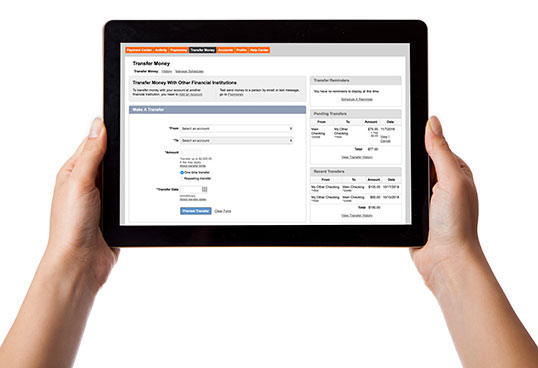
Get AutoPay set-up.
See how easy it is to set up and manage an automatic payment. With AutoPay you are covered just "Set it and Forget it!"
Get Started With Automatic Payments:
-
1.
Navigate to the Payment Center
Select the bill you’d like to set up with AutoPay from the My billers list. -
2.
Add AutoPay
Select “Add AutoPay.” If the biller has been set up with eBills, you will have the option to pay the amount due or a fixed amount for your autopayments. -
3.
Set Up AutoPay
Select the First delivery date by clicking on the calendar icon.- Select the Pay from account.
- Enter the amount to Always Pay.
- Choose a Frequency from the drop-down menu.
- Choose a Duration from the drop-down menu.
- Select “Add AutoPay.”
-
4.
Review
Verify the AutoPay details. Select “Go to Biller Details” if you need to make modifications or “Close” to return to the payment center.
You have full control with AutoPay. Change or edit at any time.
FAQs
What is AutoPay or an automatic payment?
AutoPay is an easy and convenient way to pay your bills by predefining an amount and frequency for your payments.You can set up AutoPay options for regular bills or for bills that are eBill capable.
Adding AutoPay ensures your bill is paid on time, every time.
How long will my automatic payment last?
If you are receiving an electronic version of your paper statement in your Online Bill Pay account (eBill), you can set up an eBill payment that will automatically pay your electronic bill when it is delivered, or you can predefine a set amount and select a frequency option.
A non-eBill automatic payment allows you to simply pay a set amount at a set frequency for a set period of time.
Select your notifications.
If you are receiving an electronic version of your paper statement in your Online Bill Pay account (eBill), you can set up an eBill payment that will automatically pay your electronic bill when it is delivered, or you can predefine a set amount and select a frequency option.
On a biller, under the “Always pay” dropdown, select your preferred option (Amount due or Fixed amount). You’ll also be able to select the notifications you’d like to receive.
How do I change an automatic payment?
From Pay Bills, locate the Company or Person for whom you want to create a change, click on the “AutoPay” link and select ““Edit.” Once in the edit screen, you can change what you’d like (date, amount, frequency). Changes will apply to all future payments./p>
You may click on “Stop AutoPay” to cancel the automatic payment.
On the Pay Bills tab, you will see a list of Recent Activity, choose a pending or scheduled payment, and click on the “Cancel” link. If the cancel link is not showing in the pending payment, the payment may already be in process.
How is cancelling an automatic payment different than just cancelling a payment?
Deleting AutoPay deletes the instructions around a series of payments scheduled with a biller. Cancelling an automatic payment deletes everything – including the frequency and amount – and stops all future payments.
Cancelling a payment is specific to that specific payment.