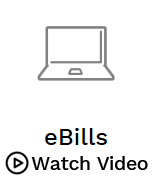eBIlls save time and reduce clutter. Activate eBills and you’ll receive electronic versions of your bill(s) delivered directly to your online banking account.
Benefits of eBills:
Fast: No waiting for bills to arrive by mail.
Convenient: get your bill where you pay your bill.
Smart: eliminate paper clutter while maintaining access to historic statements.
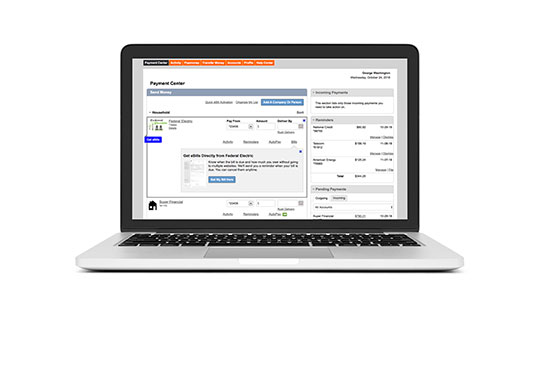
Set up eBills today.
See how easy it is to manage your bills in the same place where you pay them. eBill makes it easy to receive your statement, pay your bills, and print or file your bills.
Get Started With eBill:
-
1.
Request Your Electronic Statement
Select the eBills link below/next to the biller to request your electronic statement. -
2.
Request to Receive an eBill
Confirm your identity and service address. Then select “Request eBills.”The required information will vary depending on the biller but could include:
- Account number
- Federal Tax Identification Number
- User ID and Password
- E-mail address
-
3.
View Biller Details
From the eBill confirmation screen, select “Go to biller details.” If modifications are needed, or select “Go to Pay Bills” to see a complete list of bills.
-
4.
Finish Setting Up Your eBill
After one or two billing cycles, the eBill will show up in the Upcoming bills section. Select “Pay” to make a payment.
eBills are electronic statements that arrive just like your paper statement in your online and mobile banking account.
FAQs
What are eBills and how do they work?
eBills are electronic versions of your paper bills (where available) delivered directly to your Online Bill Pay account. You will no longer have to wait to receive your bills in the mail or sign into a company’s site. With most companies, you can choose to receive electronic bills or paper bills.
What if I want a paper copy of my bill?
Looking for a hard copy after you’ve activated eBills? You are able to print your bills from your Online Bill Pay account.
How do I set up my eBill?
A company offering eBills will appear in Pay Bills with a “Get your electronic statements and payment reminders here with eBills” message near the company name. Click the link to set up your eBill. To make a payment, click “Pay” from the Pay Bills dashboard.
How do I view an eBill?
The Pay Bills dashboard provides an overview of all recent and upcoming payment activity.
For a specific biller, select the bill you want to view and then use the “view” option to see bill history. Select bill – view individual eBill statements in Biller Details.
The Activity tab provides additional information on historic and scheduled payments, including autopays.
How do I file an eBill?
If you pay an eBill through any payment channel outside of the eBill option, you will need to file the current eBill so that the status will read Paid. To file an e-bill: Access your Online Bill Pay Account, Click the Activity tab from the top menu bar, Locate the payment that shows the status as Unpaid, Click on View Details under the “Action” Section, Click File Bill, Select how the payment was made, and then click “File Bill”, Click “Save Changes”.
How do I cancel an eBill?
To cancel an eBill with a specific company, select the biller from the list, and choose the option “cancel electronic version of this bill.” The eBill will be cancelled and your biller will be notified.
You will then be able to work directly with your biller to receive bills going forward.
How do I set up an automatic payment for my eBill?
Once you start receiving your eBill, you can set up automatic payments. Automatic payments are scheduled once the eBill is received, but you maintain the control to change the payment at any time until the payment is sent.
To set up an automatic payment, go to Pay Bills, select the payee, and choose AutoPay. Once your automatic payment is set up, an AutoPay and eBill icon will both appear next to the company. You can set it and forget it!